I was really astonished when I used G! Docs' Forms for doing a result analysis for my college. Felt like sharing that knowledge with you. Here for you :
- Obviously, you need a google account to access G! Docs
- Log in to G! Docs and Click the create button.
- In that, Select 'Form' Option.
- Design your form inserting as many as text boxes, drop down lists and radio buttons needed for you.
- Save it., send the link to the persons who need to fill in their responses or embed it in your blog/site.
- As you receive responses, they all will be saved in a spreadsheet in your G! Docs account.
- To view the responses as a Result analysis graph, G! Docs offer an automatic feature itself.
- Open the spreadsheet. Under Form menu, click 'Show Summary of Responses'
- Your spreadsheet will be colorfully depicted as charts.
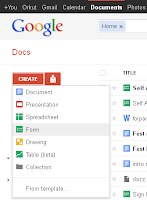
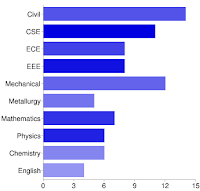


No comments:
Post a Comment